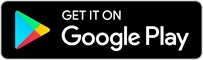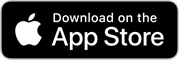Test your computer to ensure you can connect to the virtual auditorium for these online events.
Click the “Perform Tech Check” button above. A new window will open and a computer technical check will begin to run. After the check is complete, to verify your computer has passed the test, look on the left side of the page for a message that indicates: “Test Results: You are ready to connect to your Adobe Connect meeting.” If you see that message, you are all set! If not, follow the on-screen instructions or contact us for assistance.
Adobe Connect technical specifications and system requirements
Windows
- 1.4 GHz Intel Pentium 4 or faster processor (or equivalent)
- Windows 10, 8.1 (32-bit/64-bit), Windows 7 (32-bit/64-bit)
- 512 MB of RAM (1 GB recommended)
- Microsoft Internet Explorer 11 or later, Windows Edge browser, Mozilla Firefox, and Google Chrome
- For HTML Client - Google Chrome (v70.0 & above), Mozilla Firefox (v65.0 & above), and Edge (v42.0 & above)
Mac OS
- 1.83 GHz Intel Core Duo or faster processor
- 512 MB RAM (1 GB recommended)
- Mac OS X 10.12, 10.13 and 10.14
- Mozilla Firefox, Apple Safari, Google Chrome
- For HTML Client - Google Chrome (v70.0 & above), Apple Safari (v12.0 & above), and Mozilla Firefox (v65.0 & above)
Linux
- Ubuntu 16.04; Red Hat Enterprise Linux 6
- No application support is available for Linux. Users on Linux can attend meetings in a browser.
- Google Chrome
- Adobe Flash Player 23.0
Virtual Environment
- Citrix XenApp 7.5 and 7.11
- Horizon version 6.2
Mobile
Additional requirements
- Bandwidth: 512 Kbps for participants, meeting attendees, and end users of Adobe Connect applications.
- Connection: DSL/cable (wired connection recommended) for Adobe Connect presenters, administrators, trainers, and event and meeting hosts.
- Adobe Connect account management by Meeting Hosts, Event or Webinar Managers, Virtual Classroom Managers, and Administrators requires Adobe Flash Player 13 or higher.